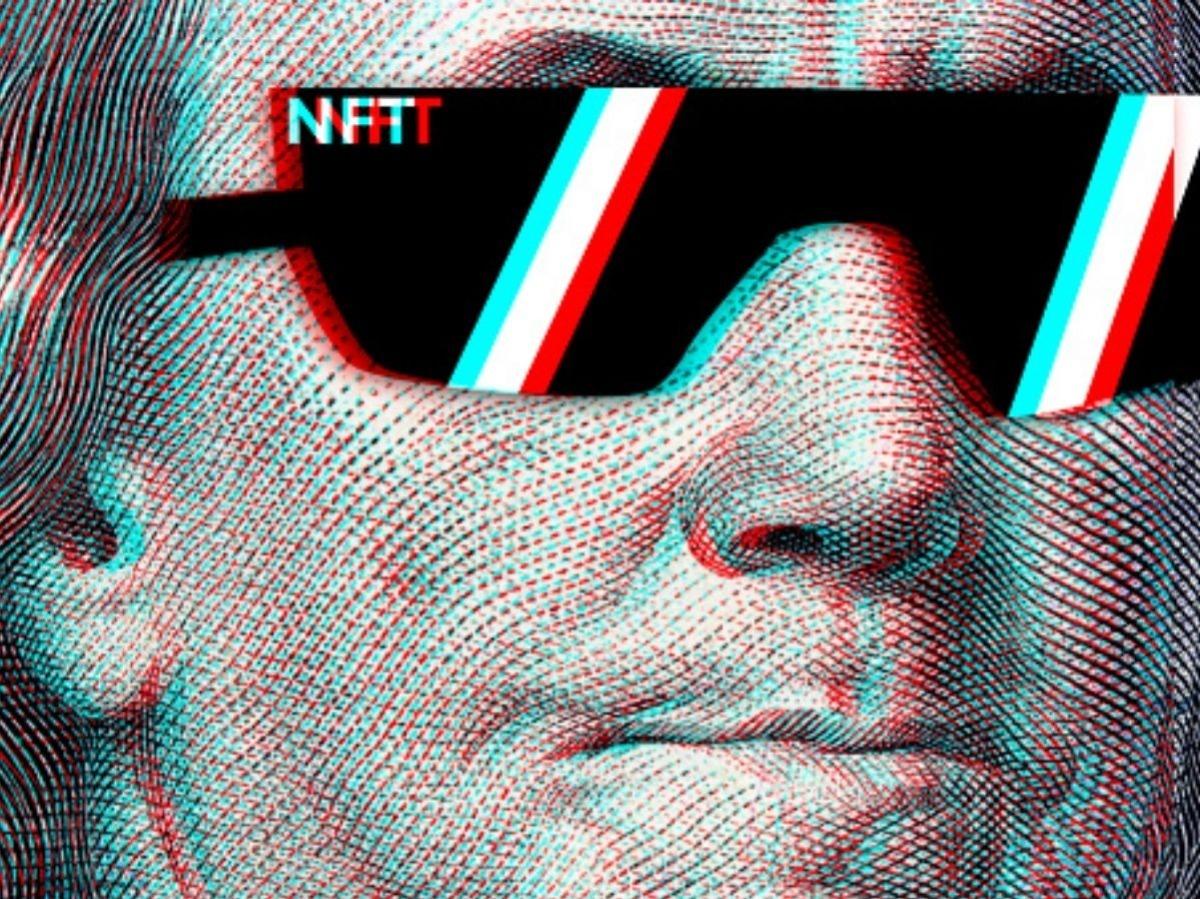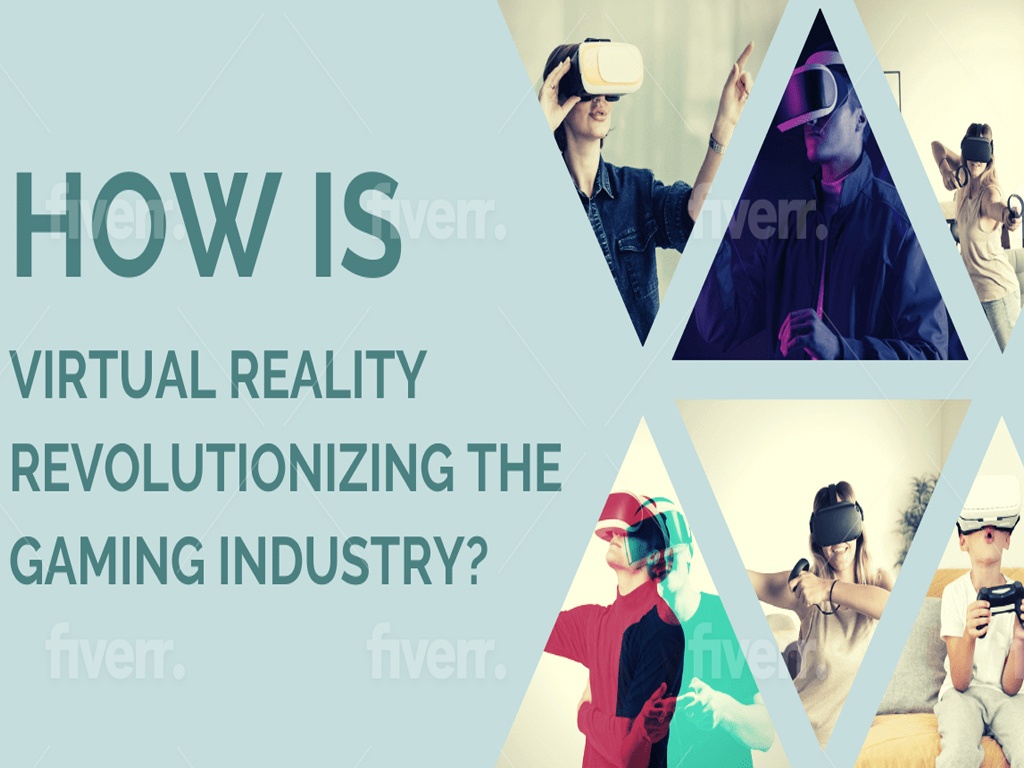Subtotal
$0.00
Windows 10 Tips and Tricks
10 January 2021 12:00
Recomended TOP

Windows is the most used operating system on the planet, with over 75% of the desktop operating system market share, worldwide. Windows revolutionized the PC world by introducing versatile operating systems that allow users to customize to their needs without much restriction. The latest version of Windows is Windows 10, which offers a clean design with all the necessary features and settings to facilitate convenience. However, the Windows 10 experience can be even more convenient and easy to use if you know some of the very useful hidden features it packs.
This post will feature some of the most useful hidden features that all Windows 10 users should know how to use. These new shortcuts and features will help you become more productive and will save you loads of time and resources on day-to-day tasks.
- Taking Screenshots
Windows 10 features a refined application for capturing screenshots—you don’t need to install third-party apps or use the primitive “PrtScn” key anymore. The built-in tool, called Snip & Sketch, allows you to seamlessly capture anything on your screen with full customizability. You can crop out specific parts of your screen and save them in your storage. The tool also features a shortcut on the action center, which you can use to quickly snip a screenshot to your clipboard.
- Multiple Desktops
Having multiple apps on your desktop can be stressful and overwhelming at times. Also, sometimes you need to pick up where you left off after letting your sibling, child, or colleague use the PC. Windows 10 packs a virtual desktop feature that allows you to have multiple desktops open for true multitasking. Simply press Windows Key + Tab, and you’ll see an option to add new desktops on the top panel. Once multiple desktops are open, you can quickly swap through them using Windows Key + Control + Side Arrow Keys.
- Speech Recognition
Typing lengthy documents can be frustrating and tiring sometimes. With Windows 10’s Speech Recognition, you need not tire your fingers or spend too much time typing. Press Windows Key + H to open the tool, and then click on the microphone icon to start your voice transcription.
- Emojis and Kaomojis
Even though emojis are easily accessible on mobile phones, they are rarely seen on desktop applications, so most of us are forced to say goodbye to emojis when using the PC. Did you know that Windows 10 has an emoji tool built into it? You can simply bring up the window to enter any emoji (and even kaomojis) on almost all desktop apps, without restrictions. Simply press Windows Key + Period key (.) to open up the console.